BimlStudio Editors and Tool Windows Overview
This portion of the user guide describes the different editors and tool windows available in BimlStudio.
The BimlStudio UI looks as follows:
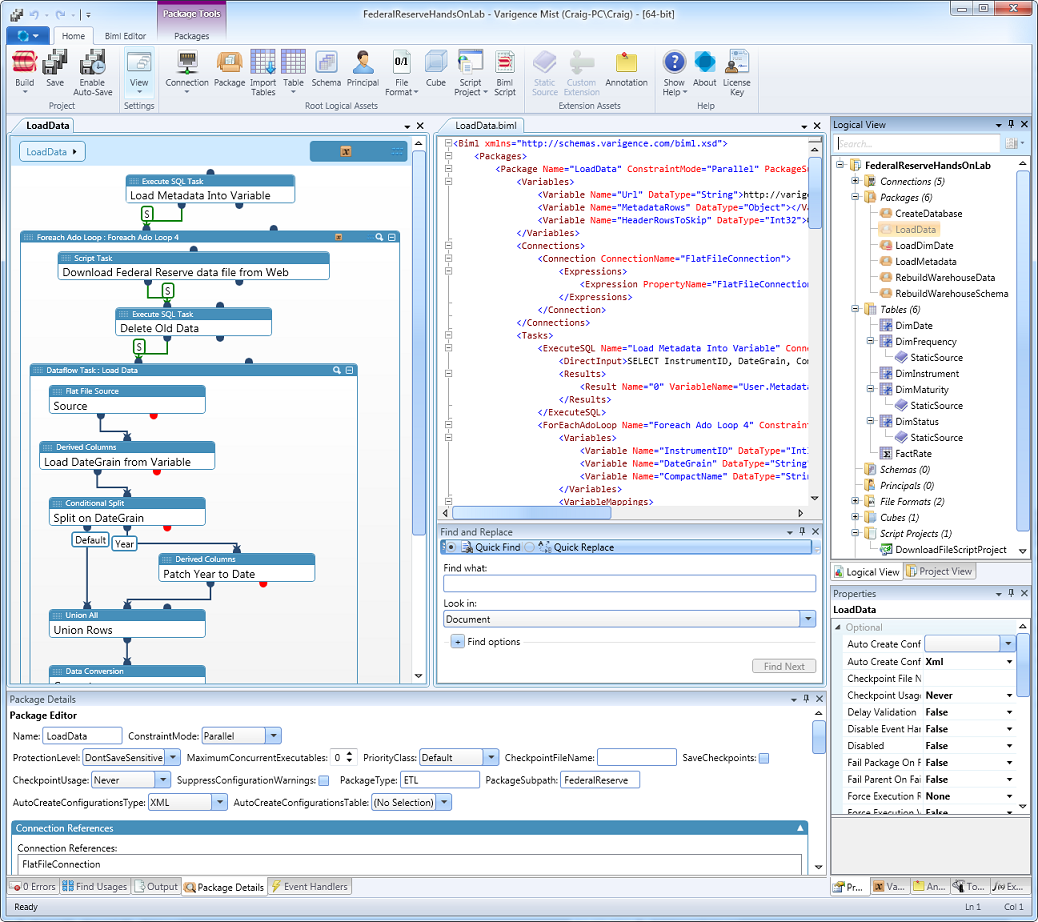
Add assets and execute operations using the ribbon along the top of the window.

Easily modify any asset using its visual editor.
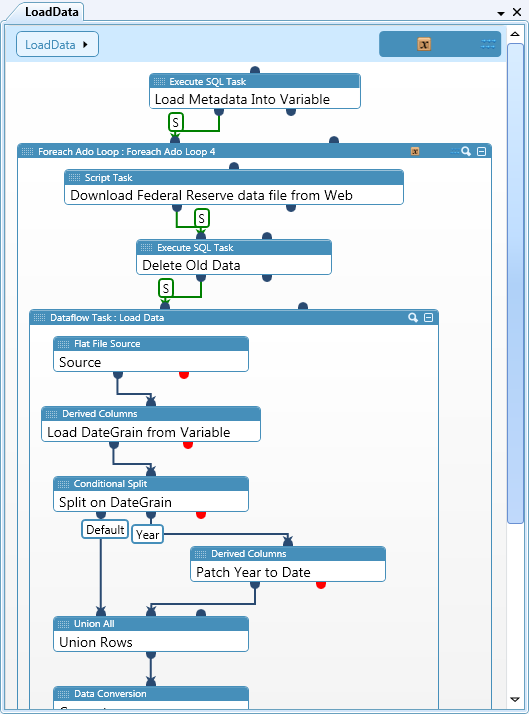
Modify an asset's Biml directly in the Biml editor.
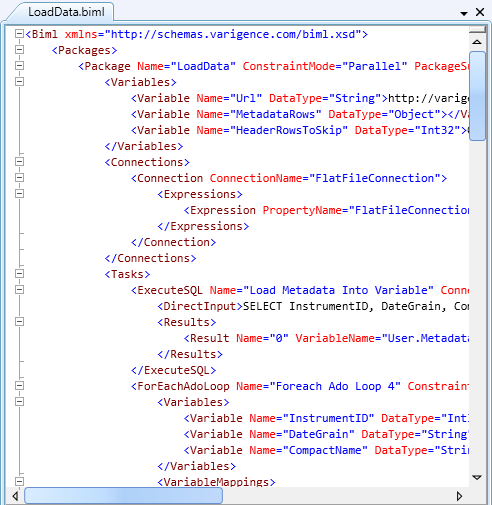
Add and edit child assets in BimlStudio's tool windows.
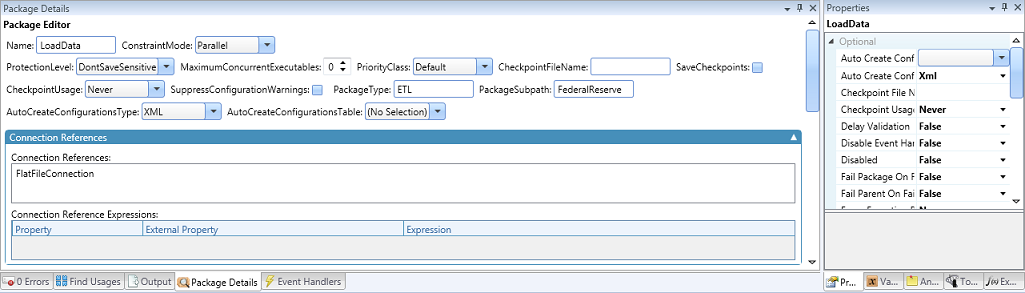
The home ribbon provides the following functions:

| Button | Description |
|---|---|
| Build | Build the open BimlStudio project. The default is a 32-bit build. |
| Save | Save the project. |
| View | Choose a tool window to open and bring to the front of the UI. |
| Import Tables | Open the Import Tables dialog box. |
| Import Packages | Open the Import Dtsx Files dialog |
| Connection | Choose a connection type to add to the project. The default is an OLE DB connection. |
| Package | Add a package to the project. |
| Table | Choose a table type to add to the project. |
| View | Choose a view type to add to the project. |
| Schema | Add a schema to the project. |
| Database | Add a database to the project. |
| Principal | Add a principal to the project. |
| File Format | Choose a file format type to add to the project. |
| Cube | Add a cube to the project. |
| Script Project | Choose a script project type to add to the project. |
| Biml Script | Add a Biml script to the project. |
| Static Source | Add a static source to a table. |
| Custom Extension | Add a custom extension to a table. |
| Annotation | Add an annotation to a logical asset. |
| Show Help | Display BimlStudio help. |
| About | Open the About dialog. |
| License Key | Open the License Key dialog. |