Biml Editor
Use the Biml editor to edit Biml files.
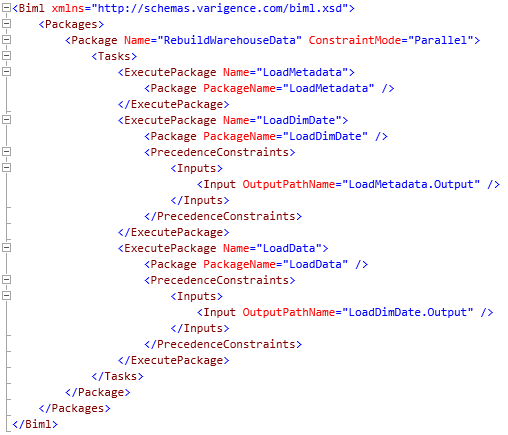
Every item in the Logical View has an associated Biml file. While the item's editor and the property grid can typically provide complete customization for an item, it may be convenient to alter Biml directly.
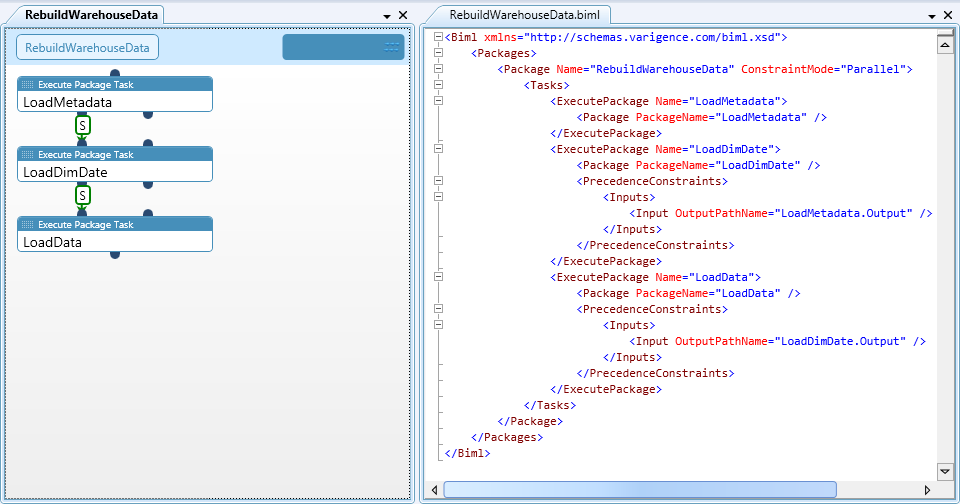
Syntax highlighting, quick info popups, and Intelliprompt are all available.
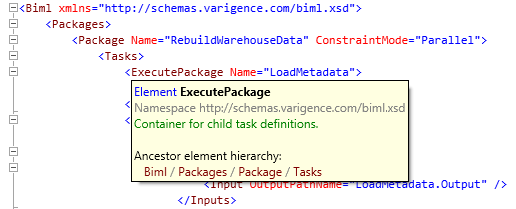
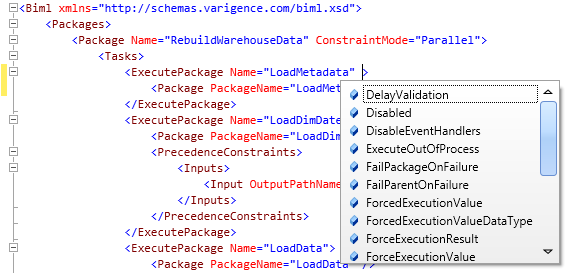
The Biml editor's ribbon provides the following functions:
| Button | Description |
|---|---|
| Paste | Paste text from the clipboard into the Biml document. |
| Cut | Remove selected text from the document and place it on the clipboard. |
| Copy | Copy selected text to the clipboard. |
| Font | Choose a font for the Biml editor text. The default is Consolas. |
| Size | Choose a text size for the Biml editor text. |
| Def | Returns font related settings to their defaults. |
| Type | Choose a type of text to change its foreground or background color. |
| Background | Select the background color for a type of text. |
| Foreground | Select the foreground color for a type of text. |
| Find | Opens the Find and Replace tool window. |
| Show Intellisense | Displays an Intelliprompt popup at the cursor location. |
| Toggle All | Choose to toggle regions in the Biml document. |
| Include File | Add a new or existing Biml include file to the open project. |
| Emittable File | Add a new or existing Biml emittable file to the open project. |
| Instant Recompile | Immediately recompile the Biml file. |
| Add | Add a project configuration. |
| Remove | Remove a project configuration. |