Building the Example Project
Building a project produces compiled output for each item included in an emittable file.
To build a project:
-
On the Build & Deploy tab, click the Build button.
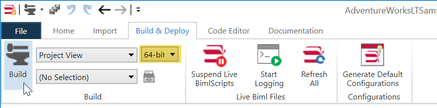
-
Using the 32-bit or 64-bit version of BimlStudio. For the example, choose the version that matches your BimlStudio installation. You can determine whether BimlStudio is running in 32-bit or 64-bit by looking in the title bar of the BimlStudio window. If you see [64-bit], then BimlStudio is running as a 64-bit process. Otherwise, it's running in 32-bit.
-
The build will start. You can see its progress in the Output tool window, normally located in the lower portion of the BimlStudio window.
-
Scroll to the bottom of the Output tool window to see the results of the build. You should see values similar to this:
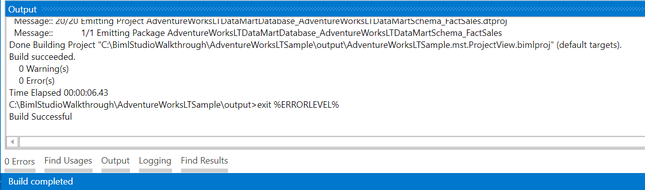
If the build completed with no errors, you can check the project's output folder to see what was produced.
From this point, you can create a cube within BimlStudio and build out its actions, KPIs, etc... When finished, rebuild the BimlStudio project to emit a dwproj that can be opened in Visual Studio for cube deployment.
Download Solution
You can download the full solution from here.