Attribute Editor
Attributes are used to conditionally override Configurations and Settings, and are one of the ways detailed customizations can be defined in BimlFlex. They can also be used to extend the metadata model for bespoke coding requirements.
Attributes are created as a result of specifically defining an override in either configuration or settings, for example by enabling a global setting but excluding specific objects from it. Attributes can be viewed and modified in the Attribute Editor in the BimlFlex Application.
The attribute editor provides an alternative view using the Treeview, at object level, on the specific overrides that apply to the data solution.
Overview
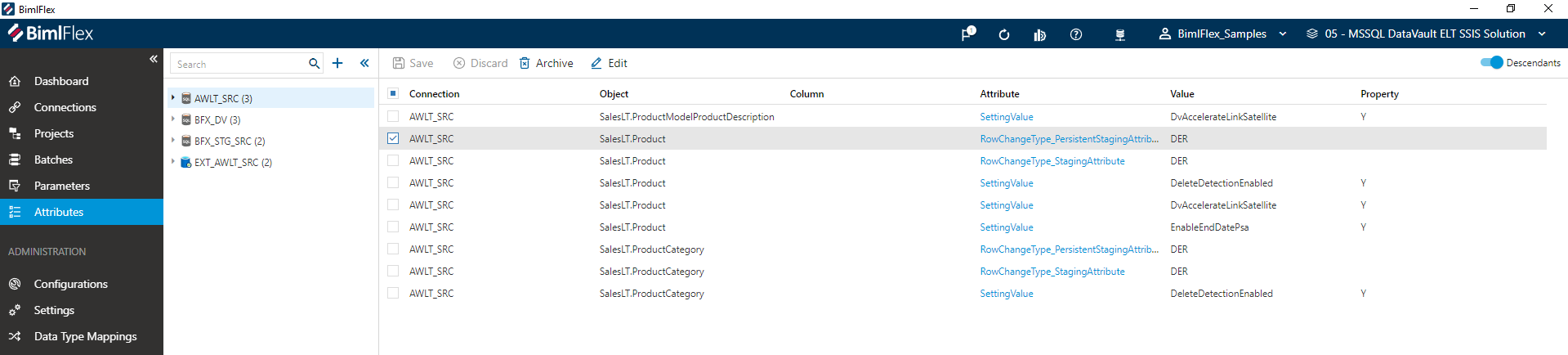
Detailed descriptions of all Attribute Editor fields and options are available in the Reference Documentation.
Action Buttons
| Icon | Action | Description |
|---|---|---|
| Add | This will add an attribute to the current Project. | |
| Filter | This will allow users to search for existing Attributes based on key words and search terms. | |
| Collapse | This will allow users to collapse the existing Attributes pane. | |
| Expand | This will allow users to expand the existing Attributes pane. | |
| Save | Saves any changes made in the form. The Save button is will only enabled if there are unsaved changes in the form and no major validation errors. | |
| Discard | This will Discard any unsaved changes and revert to last saved form. | |
| Archive | This will hard delete the selected Attribute. This will result in the physical removal of the selected record from the metadata database. The data will no longer be accessible by the BimlFlex Applicationand will require a Database Administrator to restore, if possible. Clicking Archive will create an Archive Attribute Dialog. | |
| Duplicate | This will create a duplicate of the selected Attribute. A Duplicate Attribute dialog will appear asking for a new name. A new Attribute will be created using all of the selected Attribute's properties. | |
| Deleted | This will soft delete the currently selected Attribute. This will remove the Attribute from processing and validation. |
Attribute Editor Fields
The fields available in the Attribute form change depending on the selected Attribute Type. The Attribute Type defines the scope of the BimlFlex process that the Attribute is applied to.
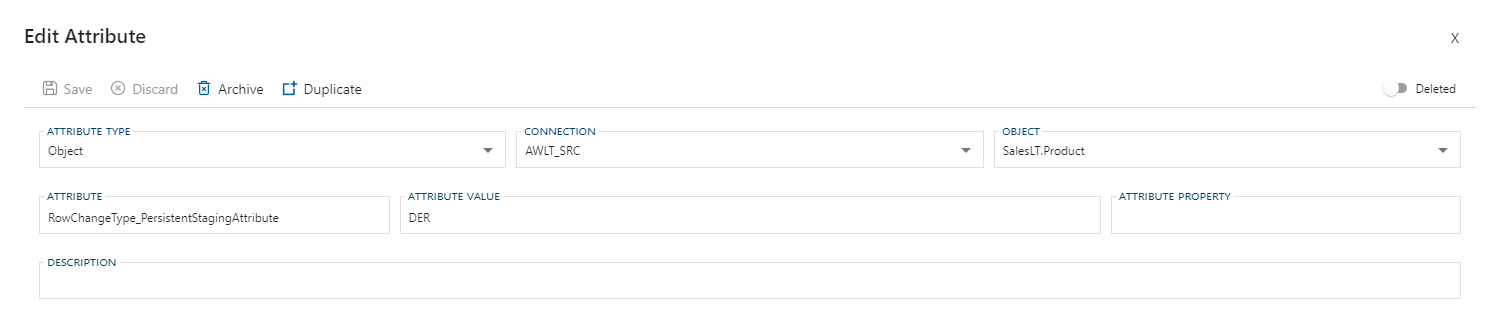
Defining Attribute Scope
These are the different fields required to define the scope of the Attribute in BimlFlex.
| Attribute Type (Scope) | Applies To |
|---|---|
| Batch | Batch |
| Column | Connection, Object, Column |
| Connection | Connection |
| Customer | Everything |
| Object | Connection, Object |
| Project | Project |
Additional Dialogs
Archive Attribute Dialog
Confirmation box warning against the dangers of archiving. You are required to confirm by both the check box and the Ok button.
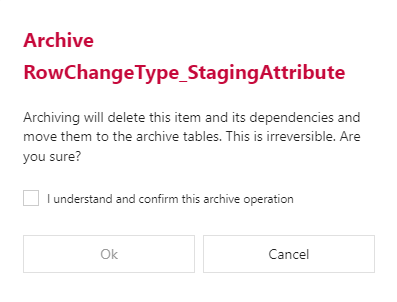
Archiving is a permanent removal of the selected entity from its associated table in the BimlFlex Database. The best practice is to first use the Deleted flag (soft delete) as an indication that the connection may need to be removed.
Duplicate Attribute Dialog
This will create a copy of the selected Attribute and properties. A unique name is required.
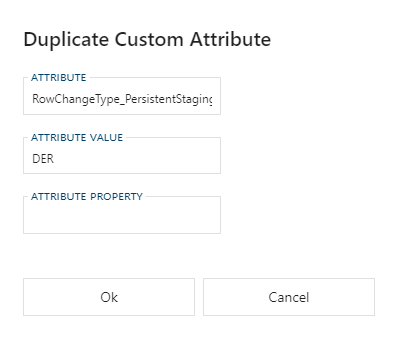
Allowed Values
Attribute Types
Attribute Types are applied using the Attribute Editor and govern the scope for which the Attribute is applied. Selecting the attribute type will then show available options for the selected type.
The following options are available:
| Attribute Type | Code | Description |
|---|---|---|
| Batch | BAT | A Batch in the BimlFlex App. |
| Column | COL | A Column in the BimlFlex App. |
| Connection | CON | A Connection in the BimlFlex App. |
| Customer | CUS | A Customer in the BimlFlex App. |
| Object | OBJ | An Object in the BimlFlex App. |
| Project | PRJ | A Project in the BimlFlex App. |