Creating a New Database
Databases contain relational objects, such as tables, schemas, and views. Any relational object in a database automatically uses the database's connection.
Create a new database
-
Go to the Home tab on the ribbon, and click the Database button.
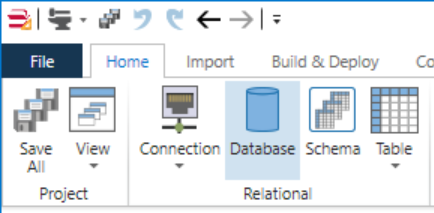
-
The Database Properties should be open on the right, if not Double-click on the database to open the designer for it.
-
Databases require that you specify a connection. For this example, use the AdventureWorksLT connection.
-
Change the Name value from Database1 to AdventureWorksLTDatabase to give the database a meaningful name.
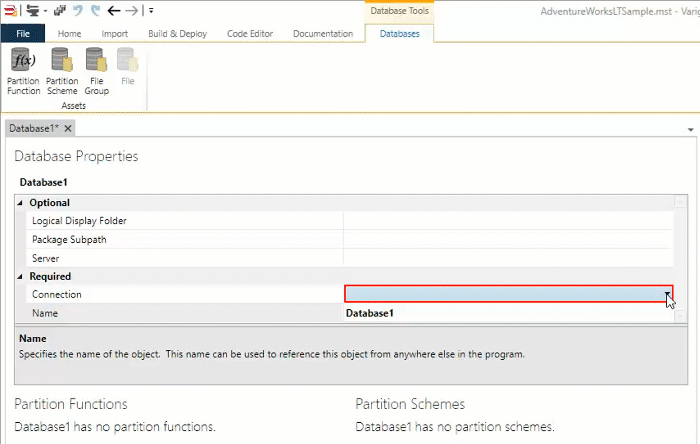
-
Save the project to persist your changes to the project files. See Saving a Project for more information.
View Biml
If you right click the connection and click View Biml it should look similar to the following snippet.
<Biml xmlns="http://schemas.varigence.com/biml.xsd">
<Databases>
<Database Name="AdventureWorksLTDatabase" ConnectionName="AdventureWorksLT" />
</Databases>
</Biml>