Configuring Project Settings
The project settings editor lets you control project-wide configuration options.
- Open the project settings editor by double-clicking the project node in the Logical View.
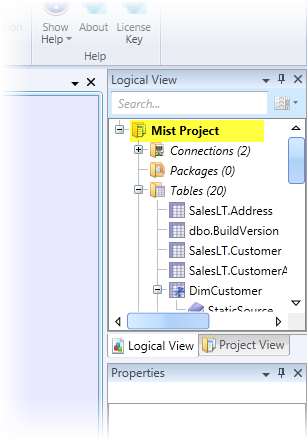
-
See the table below for an explanation of the settings on this page.
-
Save the project after changing settings to commit the updates.
| Project Setting | Description |
|---|---|
| General | |
| Hadron Path | The path to the 32-bit version of the Hadron compiler. |
| 64-bit Hadron Path | The path to the 64-bit version of the Hadron compiler. |
| Extra Command Line Options | Allows additional compiler settings to be passed to the Hadron compiler. See Biml Compiler Command Line Options for details on the available options. |
| Generate Response File | Creates a response file, based on the current project settings, that can be used for command line builds. |
| Source Control | |
| tf Path | The path to the Team Foundation executable. This is only needed if you are using Team Foundation Server for source control. |
| Versions | |
| SQL Server | Specifies the version of the SQL Server relational database to target. |
| SSAS | Specifies the version of SQL Server Analysis Services to target. |
| SSIS | Specifies the version of SQL Server Integration Services to target. |
| Errors and Warning | |
| Warn As Error | Causes Hadron to treat warnings as errors during the compilation process, so that the build fails if any warnings are encountered. |
| Output | |
| Clean Output Folder | Causes the compiler to remove old items from the output folder. |
| Output Path | Specifies the path where the compiled assets from the project will be stored. This can be a fully qualified path, or a relative path from the project directory. |