Introduction
The [Use My Exclusions (Locally)] setting was introduced in BimlFlex to prevent multiple developers from interfering with each other's work while working on closely related items. Once [Use My Exclusions (Locally)] is enabled, all Entities marked as EXCLUDED are for the specific user only.
Issue
A number of users are working on the same Customer Project but do not want to disrupt each other's work.
Resolution
Follow the below steps for properly setting or toggling your Local Exclusions to work without concern of affecting others.
- Create the new Entities that any single developer will be working on.
- Access Local Exclusions and other settings by clicking the "Configure Database Connection" button in the BimlFlex ribbon menu.
- With [Use My Exclusions (Locally)] OFF, set all the WIP as EXCLUDED. This is easiest to do if each developer has their own Project. In said scenario, the Project can be marked as EXCLUDED and all the child Objects would be included through inheritance.
- Logging is as the developer, set [Use My Exclusions (Locally)] ON, set all the WIP as EXCLUDED OFF.
- (Optional) Set any Project not required in the developers work to EXCLUDED.
- This will make it easier to work on the WIP.
- Building projects is done much the same way via the [Use My Exclusions] option in BimlStudio
- To build just product ready ensure [Use My Exclusions] is OFF
- To build only developer scoped work, set [Use My Exclusions] ON
- Once the WIP is ready to be included, with [Use My Exclusions (Locally)] OFF, set the new Entities as EXCLUDED OFF.
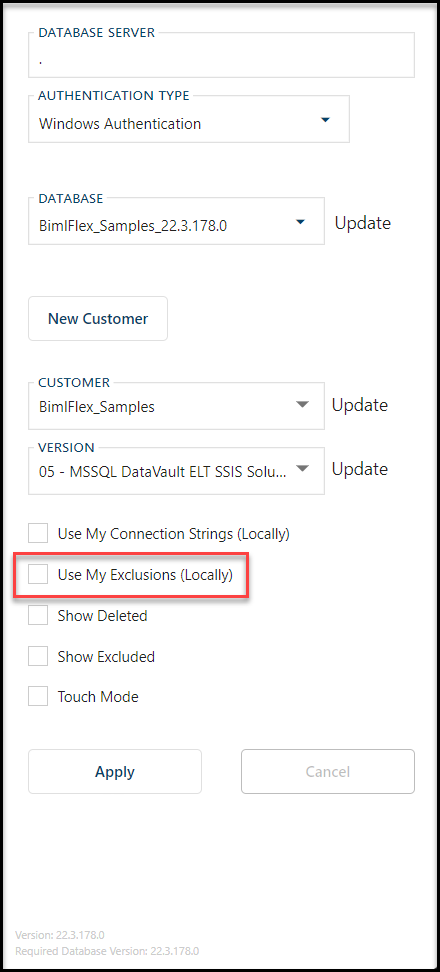
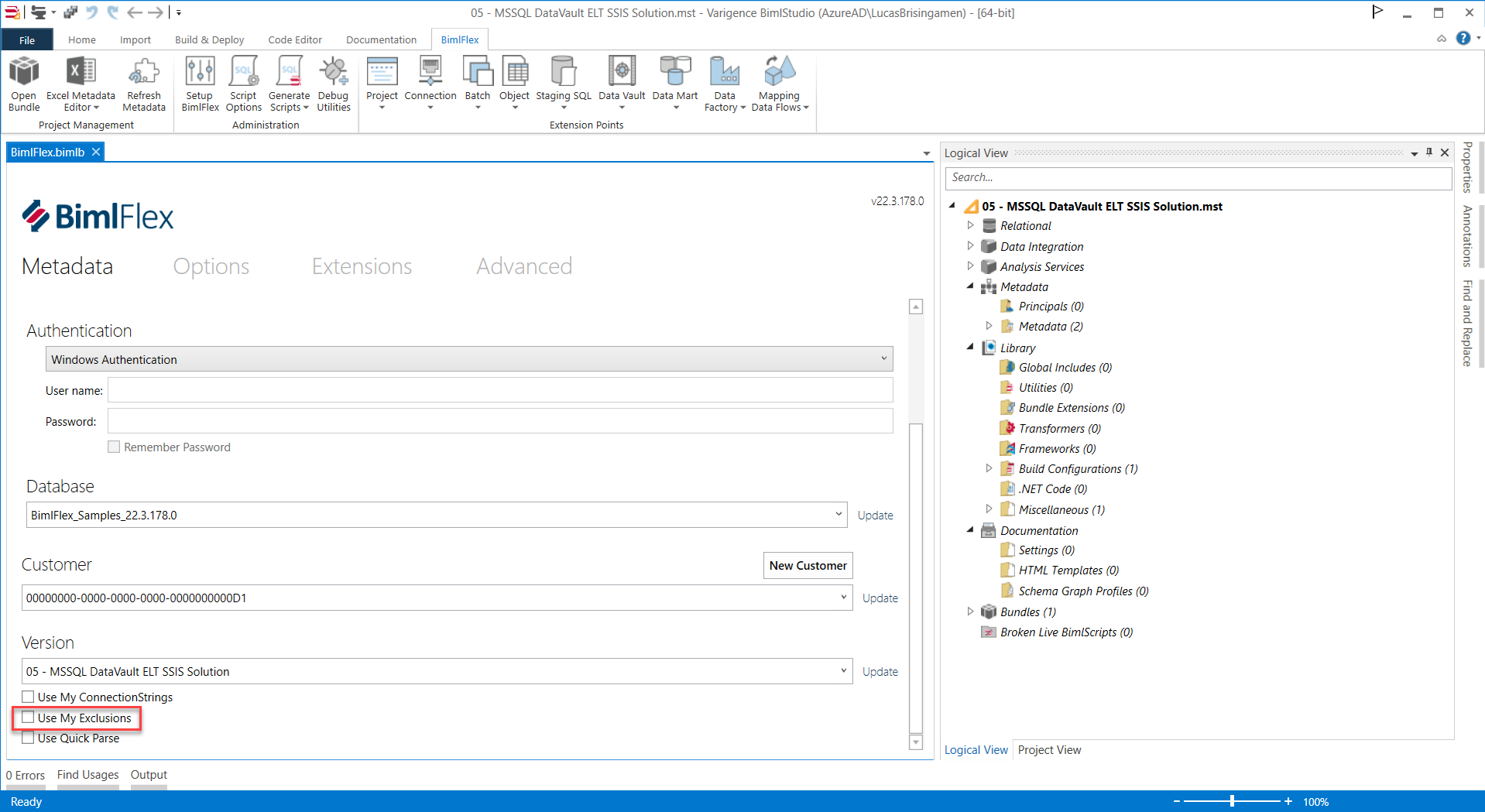
Note
See more in the documentation about Working Concurrently