Action Buttons
All Parameters assigned to the current entity show here. New items can be entered entered via the Edit action button. Various navigational transitions are available on this form and outlined below.
| Icon | Action | Description |
|---|---|---|
| Add | Add will create a new Parameter and assign it to the current entity. When adding an attribute via this button Attribute Type, along with the respective linked fields, will be pre-filled on the Add Parameter Dialog. |
|
| Save | Save will save the currently set of staged changes. The Save button is only enabled if any Object has changes staged and there are no major validation issues with the current list of Object properties. | |
| Discard | This will Discard any unsaved changes and revert to last saved form. |
When checking a single Parameter in the overview two additional options will become visible. When selecting two or more parameters only the Archive option will be visible.
| Icon | Action | Description |
|---|---|---|
| Archive | Archive will hard delete the selected Parameter. This will result in the physical removal of the selected record from the BimlFlex database. The data will no longer be accessible by the BimlFlex Applicationand will require a Database Administrator to restore. Clicking Archive will create an Archive Parameter Dialog. | |
| Edit | Edit will open an Edit Parameter Dialog to edit the currently selected Parameter. After edits are complete, be sure to click the Save button to confirm the changes. |
Additional Dialogs
Add Parameter Dialog
Creates a Parameter and associates it with the current entity. Once entry is finished ensure that the Save button is clicked.
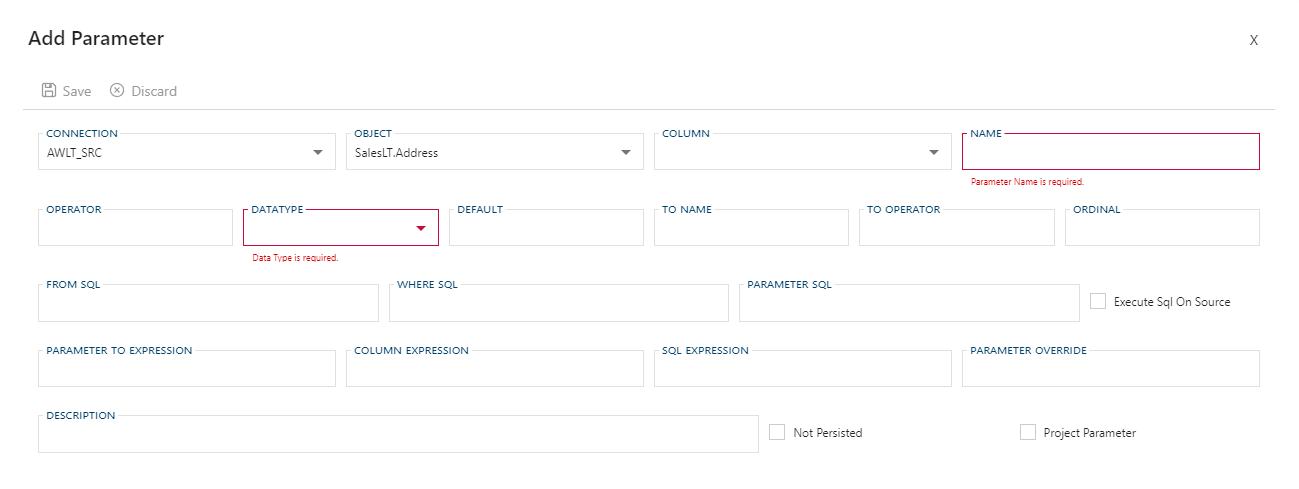
Edit Parameter Dialog
Edit the selected Parameter. Once entry is finished ensure that the Save button is clicked.
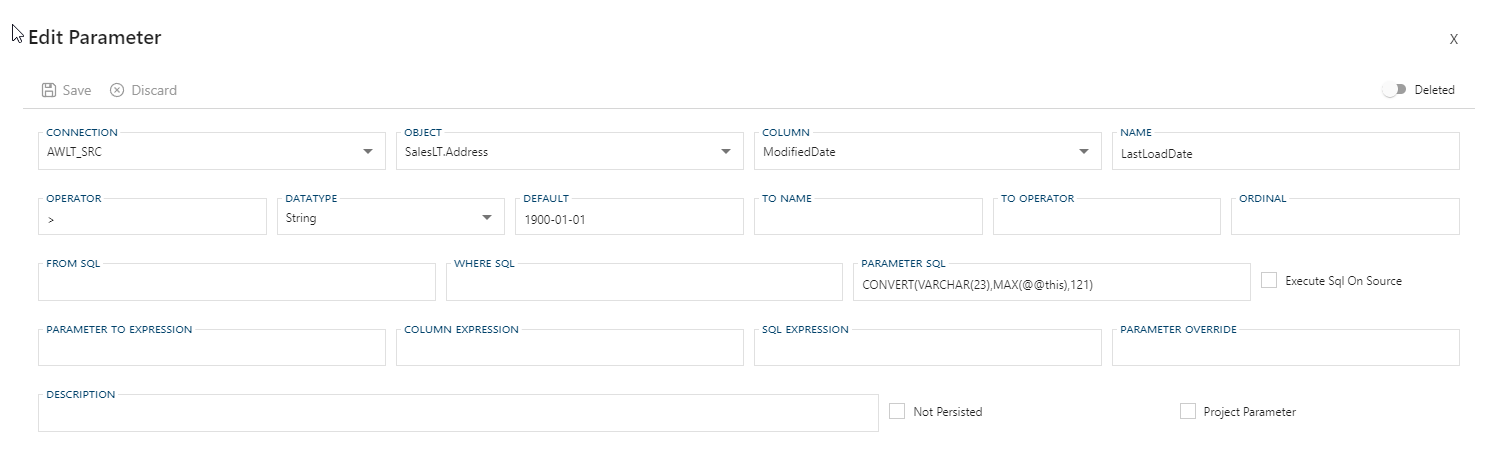
Archive Parameter Dialog
Confirmation warning against the dangers of archiving. You are required to confirm by both the check box and the Ok button.
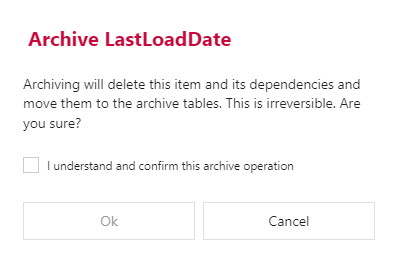
Warning
Archiving is a permanent removal of the selected entity from its associated table in the BimlFlex Database. The best practice is to first use the Deleted flag (soft delete) as an indication that the connection may need to be removed.
Parameters Tab View
The Parameters Tab View provides a different way to review the properties of the Parameters associated with the selected entity.
Overview
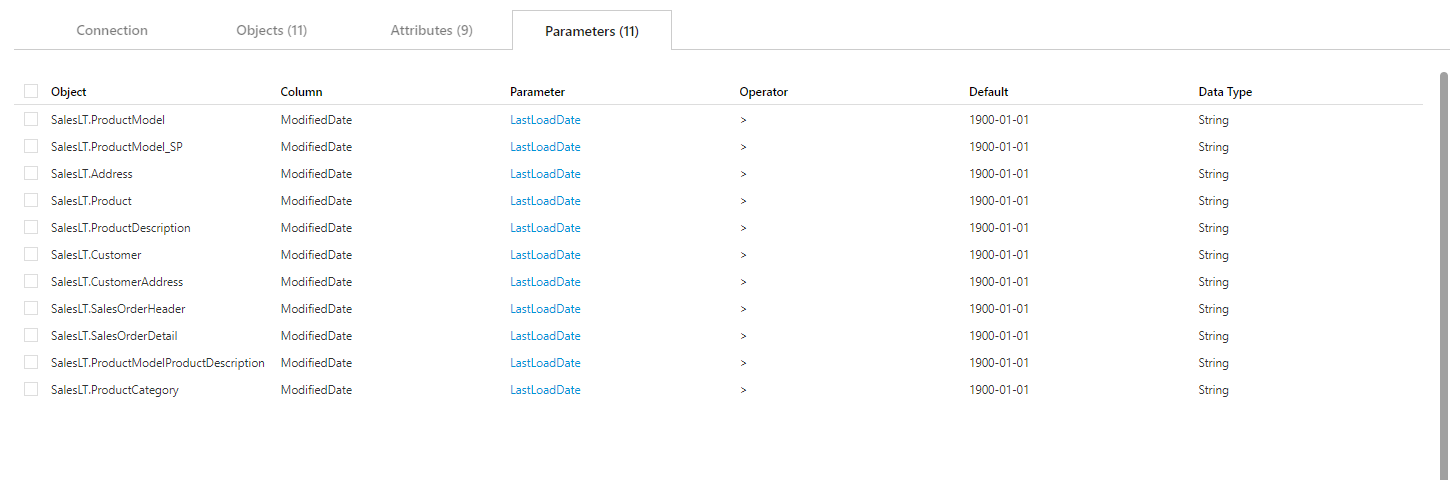
Parameters Tab Table Components
| Component | Type | Description |
|---|---|---|
| Object | Value | The name of the Object within the current Source Connection. See Objects Documentation. |
| Column | Value | The name of the Column within the current entity. See Columns Documentation. |
| Parameter | Navigational Value | The name of the Parameter that is being applied to the selected entity. See Parameters Documentation. |
| Operator | Value | Operator to use in the Parameter when applied to the source Column. |
| Default | Date | The parameter load value to use for the first load. |
| Data Type | Value | The data type to use for the Parameter. Must be a valid data type. See Valid Data Types. |
Navigational Transitions
From the Parameters Tab, it is possible to navigate directly to the following areas of BimlFlex:
| Item | Action |
|---|---|
| Object | Navigate to Object Editor, by clicking <img class="icon-inline" src="../../static/svg/navigate.svg style="width: 18px"/> |
| Column | Navigate to Column Editor, by clicking <img class="icon-inline" src="../../static/svg/navigate.svg style="width: 18px"/> |
| Name | Navigate to Parameter Editor, selecting the clicked Parameter |