The BimlStudio project needs to access the metadata in the BimlFlex database in order to generate output.
Note
The databases are created and updated through the BimlFlex installer. It is also possible to set up the databases from the BimlFlex ribbon tab in BimlStudio, or directly by using the Setup BimlFlex Databases button. Additional information is available in theBimlFlex database installation section.
To connect the BimlStudio project to the BimlFlex database, connectivity details to the metadata database need to be provided.
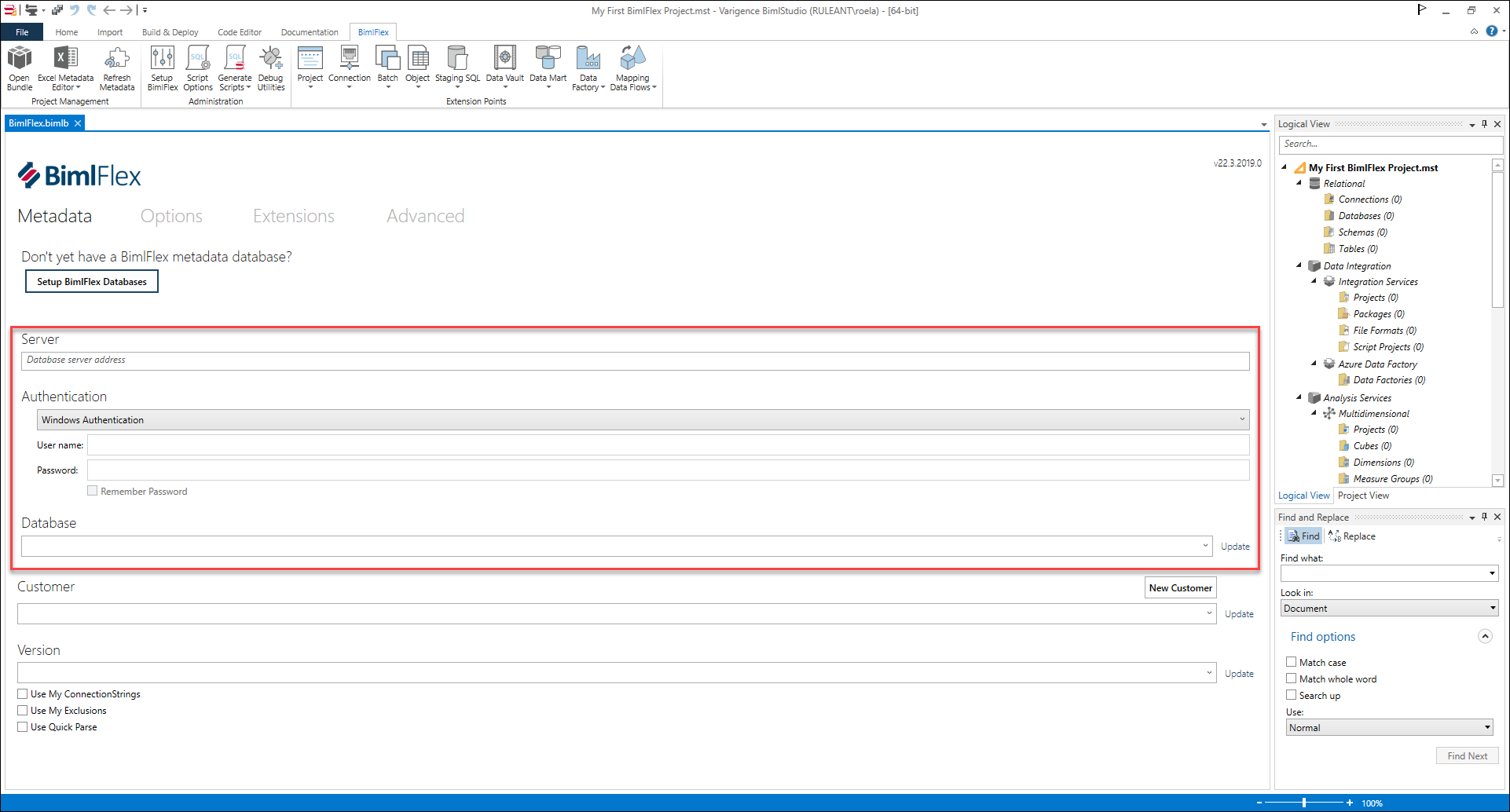
When the connectivity to the BimlFlex database is established, a customer and version can be selected from the drop-down lists. Selecting a customer and version here and saving the project will ensure the right output is generated.
Tip
Connectivity from BimlStudio to the BimlFlex database can always be opened by clicking the Open Bundle option in the BimlFlex ribbon.
Important
After updating a Customer or Version, close and re-open the application.
When the BimlStudio project is associated with a customer and version, the metadata can be refreshed on an ongoing basis by clicking the Refresh Metadata option in the BimlFlex ribbon. This will reload the metadata, parse and validate it, and update the Logical View in BimlStudio.
The following properties are available to configure the metadata connection:
| Field | Description |
|---|---|
| Server | The address of the server where the BimlFlex database is hosted. |
| Authentication | The credentials used to access the server and database. |
| Database | The name of your BimlFlex Database. This dropdown list is populated with all databases available through the server connection. Clicking Update will refresh the list of available databases from the connection defined. |
| Customer | The BimlFlex Customer used to configure the project metadata. Click Update to refresh the dropdown with a list of Customers in the BimlFlex database. A new customer can be created with the New Customer button. |
| Version | The BimlFlex Metadata Version to be built and used for code generation in BimlStudio. Click Update to refresh the list of Versions in the BimlFlex database associated with the selected Customer. |
| Use My Connection Strings | Use the Connection Strings for the current user that were set while the Use My Connection String option was enabled. |
| Use My Exclusions | Use the Exclusions defined in the BimlFlex Metadata. |
| Use Quick Parse | Only load placeholder objects into the logical model. This allows for faster processing by not populating the full Biml representation in memory |