Apply Data Type Mappings Dialog
From here you can apply your Data Type Mappings to an individual Record Source. Select your Record Source from the dropdown, enable the options you want and click Apply. Defaults should be acceptable for most cases but options are provided to support user cases where you may only be concerned with a particular property.
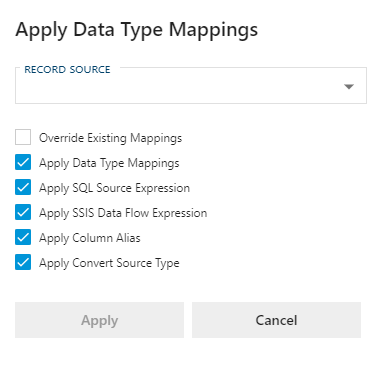
Apply Data Type Mapping Options
| Option | Description |
|---|---|
| Override Existing Mappings | When enabled, any existing settings will be overridden with current settings. When disabled only previously unmapped columns will have logic applied. |
| Apply Data Type Mappings | When enabled, applies the Mapped To Data Type from the Data Type Mappings to the Data Type Mapping property of the Columns with the defined data types. |
| Apply SQL Source Expression | When enabled, applies the SQL Source Expression from the Data Type Mappings to the SQL Source Expression property of the Columns with the defined data types. |
| Apply SSIS Data Flow Expression | When enabled, applies the SSIS Data Flow Expression from the Data Type Mappings to the SSIS Data Flow Expression property of the Columns with the defined data types. |
| Apply Column Alias | When enabled, applies the Column Alias from the Data Type Mappings to the Column Alias property of the Columns with the defined data types. |
| Apply Convert Source Type | When enabled, applies the DATA TYPE, LENGTH, PRECISION and SCALE from the Data Type Mappings to the DATA TYPE, LENGTH, PRECISION and SCALE property of the Columns with the defined data types if the Data Type Mapping has the CONVERT DATA TYPE MAPPING enabled. |