Source to Staging Project Pattern
The following pattern, outlined below, details the customary route to establish a Source to Staging workflow within the BimlFlex application.
The pattern provided is fundamental in scope. The pattern attempts to address deviations from a "standard" Source to Staging workflow by indicating what settings can be modified to alter the workflow to fit your organization's intended data solution(s).
Pattern Requirements
The sole requirement for this pattern is that the Project Source connection is of INTEGRATION STAGE Source System.
Configure the INTEGRATION STAGE by first selecting Connections from the left side menu, selecting your source connection from the navigation tree, and then the INTEGRATION STAGE dropdown menu in the Details tab.
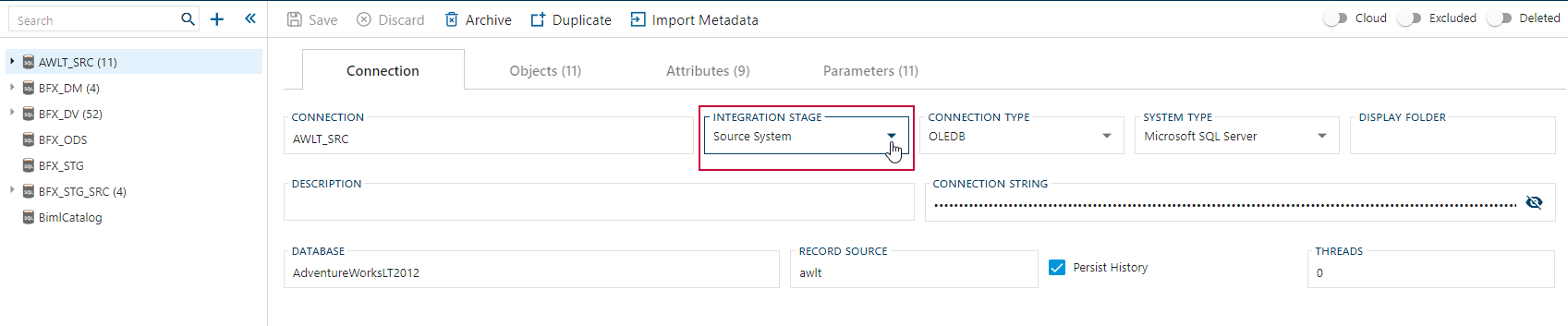
Source to Staging: Start
Begin by selecting in-scope attributes from the Source Connection. "In-scope" attributes include adding applicable Objects and Columns.
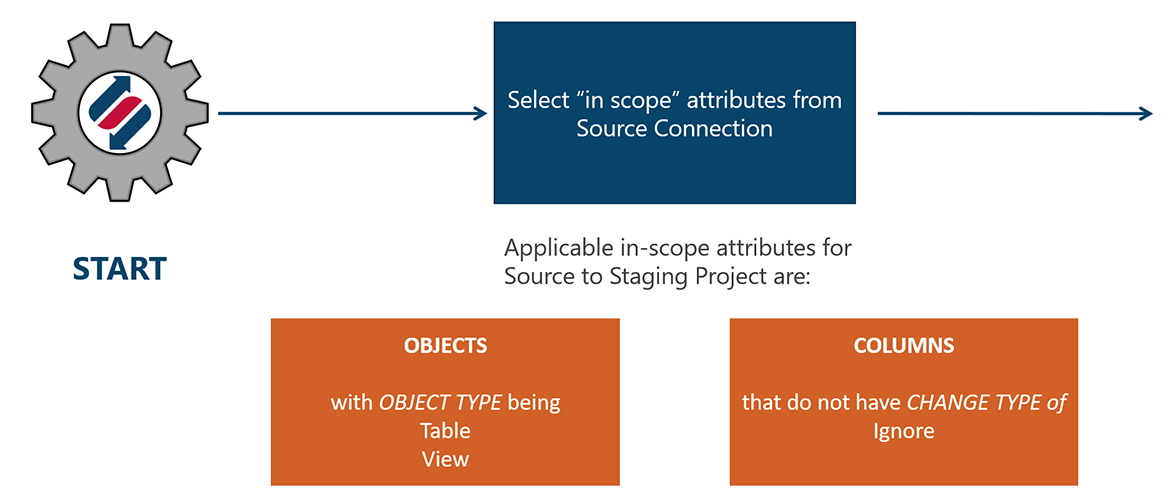
Configure OBJECT TYPE by selecting Objects from the left side menu:
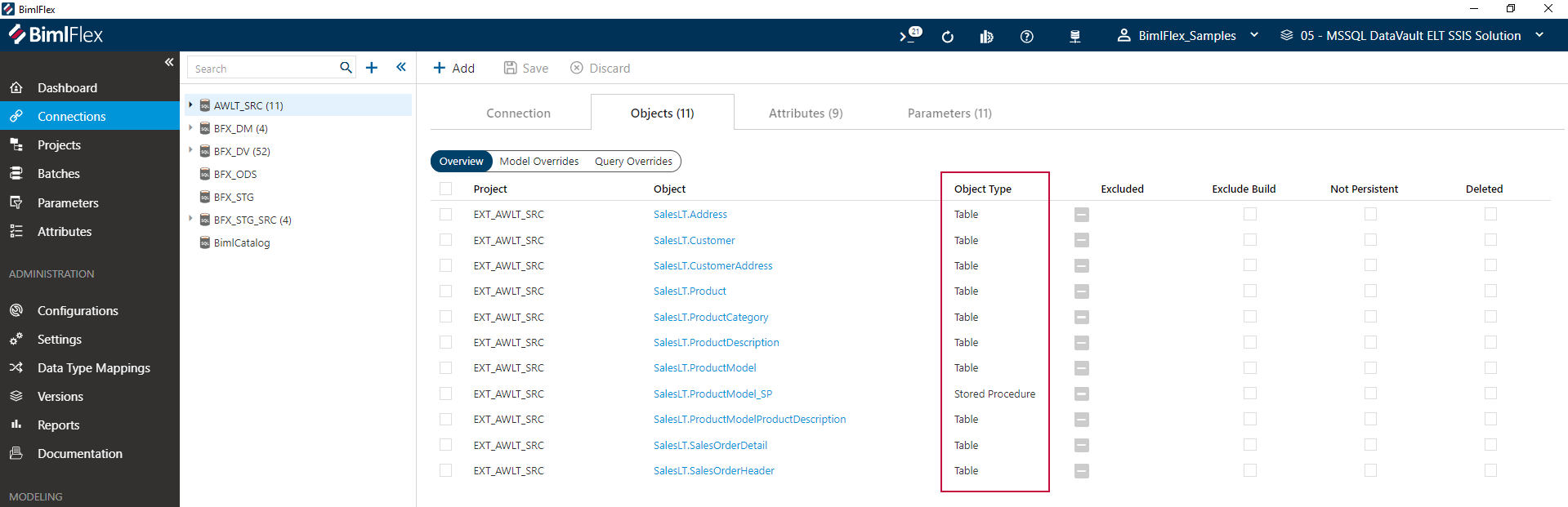
Configure CHANGE TYPE by selecting Columns from the left side menu:
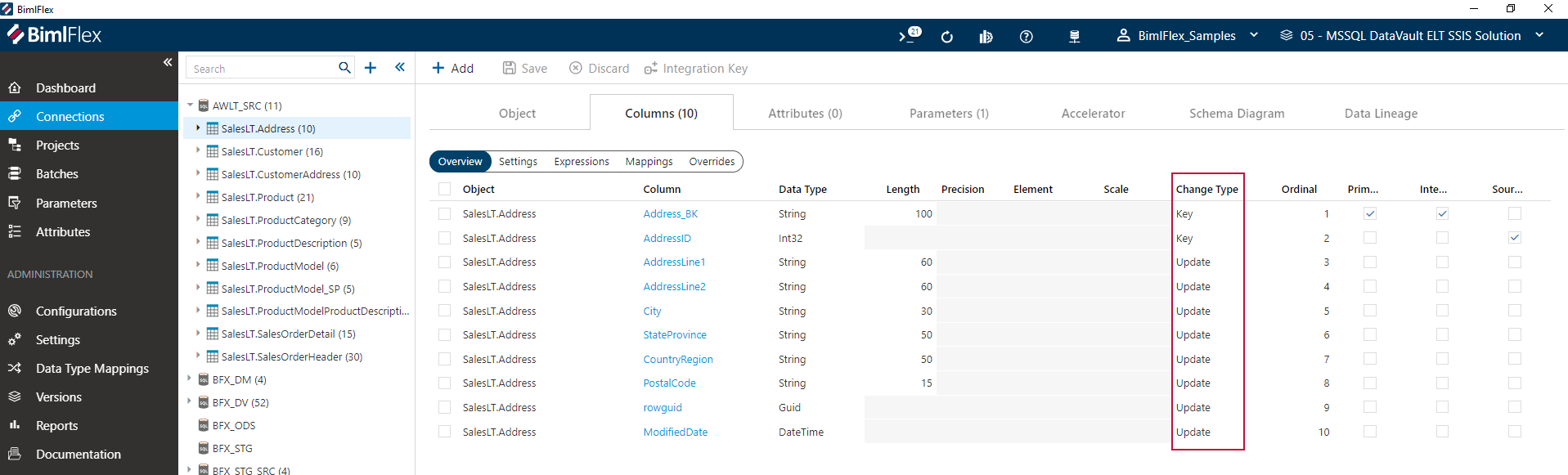
Source to Staging: Decision Points
The next setting to consider when designing your Source to Staging architecture is whether to collapse rows.Collapsing rows is a form of "de-duping" records that do not show a delta.
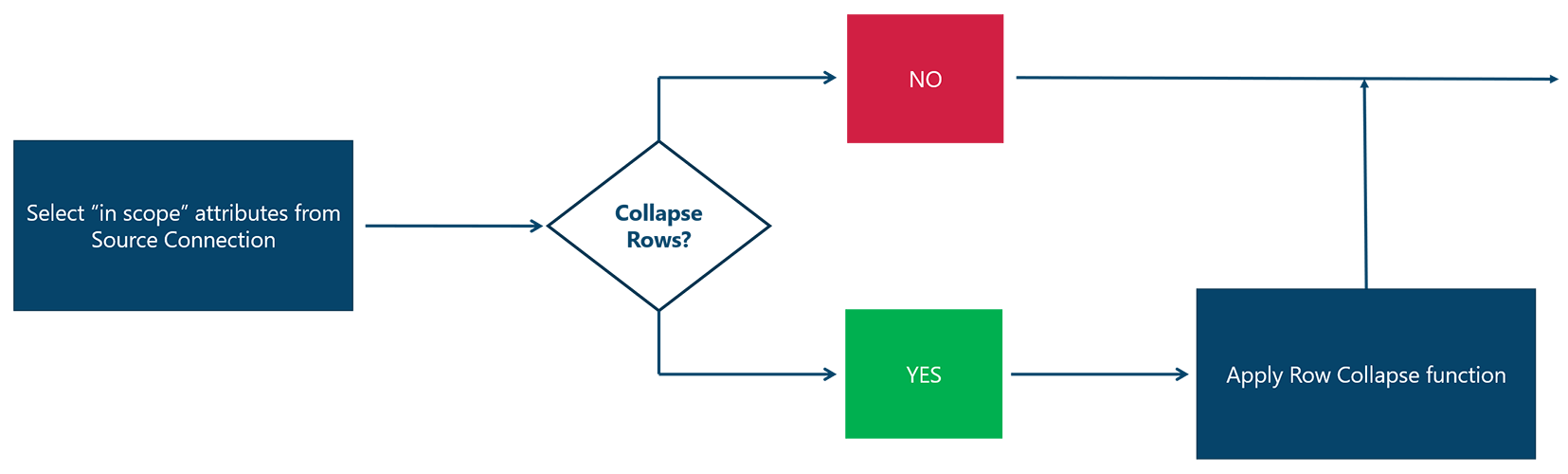
Configure the setting to collapse rows by selecting Settings from the left side menu, and then navigating to the Staging Setting Group. SELECT STAGE ROW DISTINCT can be toggled from this menu.
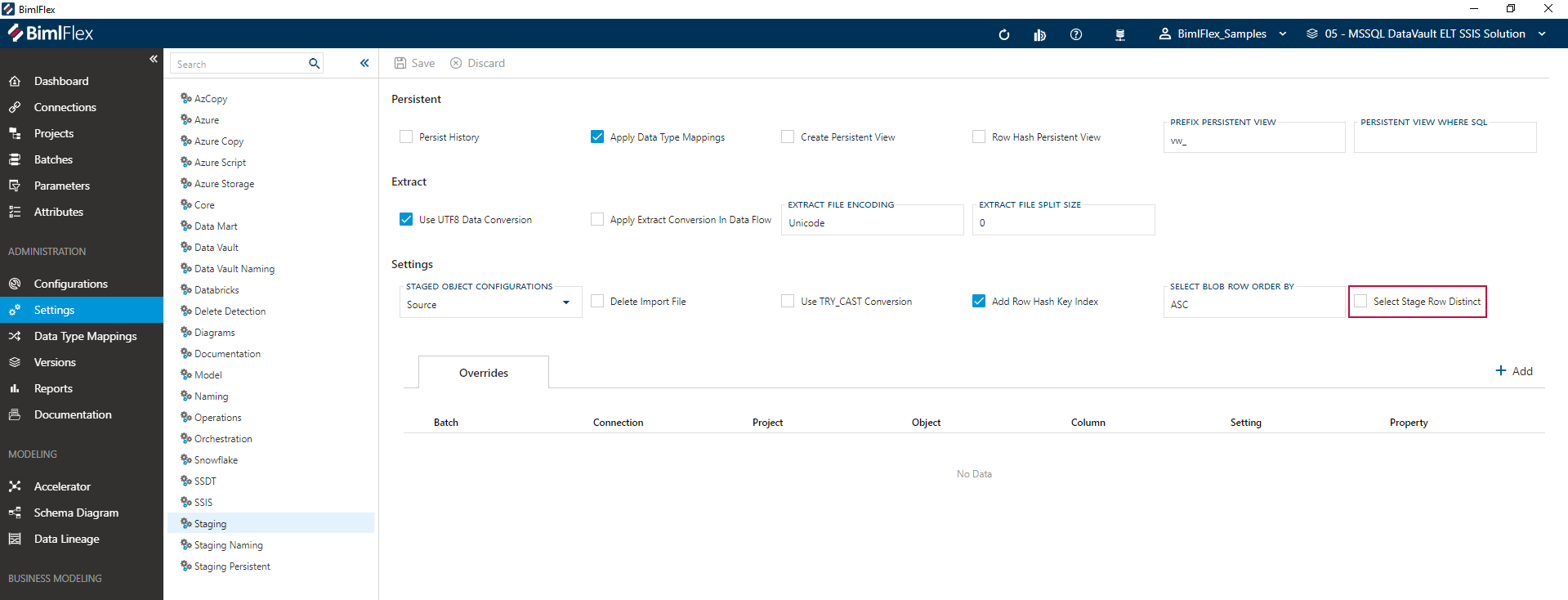
The next setting to consider is whether to convert data types according to BimlFlex settings. Data Type Mappings are applied when the Column has a DATA TYPE MAPPING value.
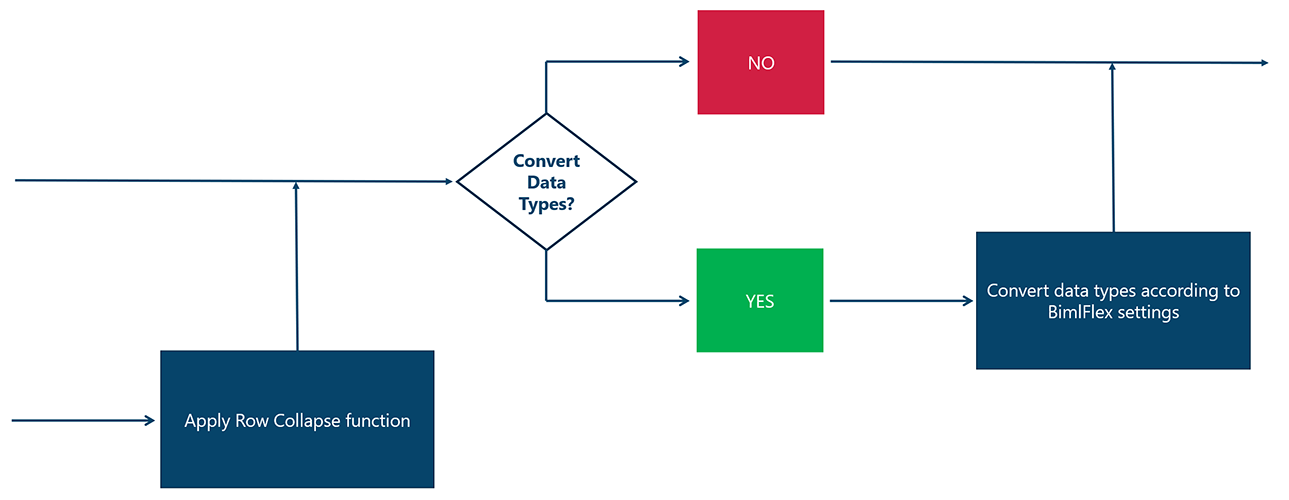
Configure this setting within BimlFlex by selecting Columns from the left side menu then selecting a column from within the navigation tree. DATATYPE MAPPING can be applied from this screen.
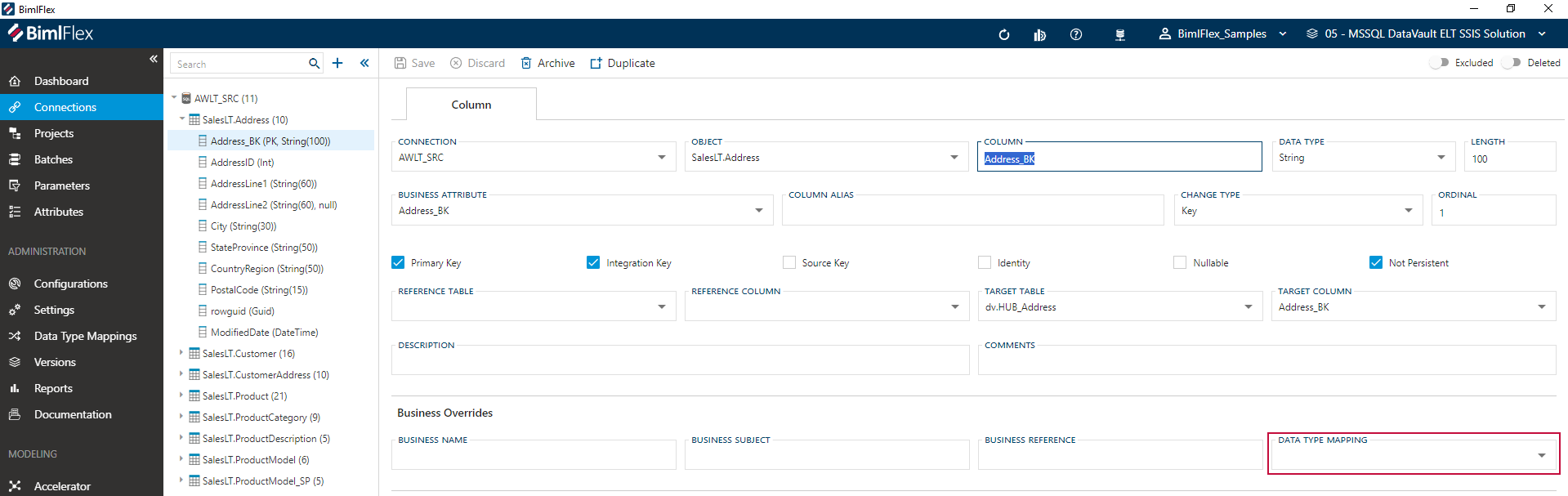
Source to Staging: Additional Configurations
Next, set additional configurations regarding FlexRowEffectiveFromDate and RecordSource.
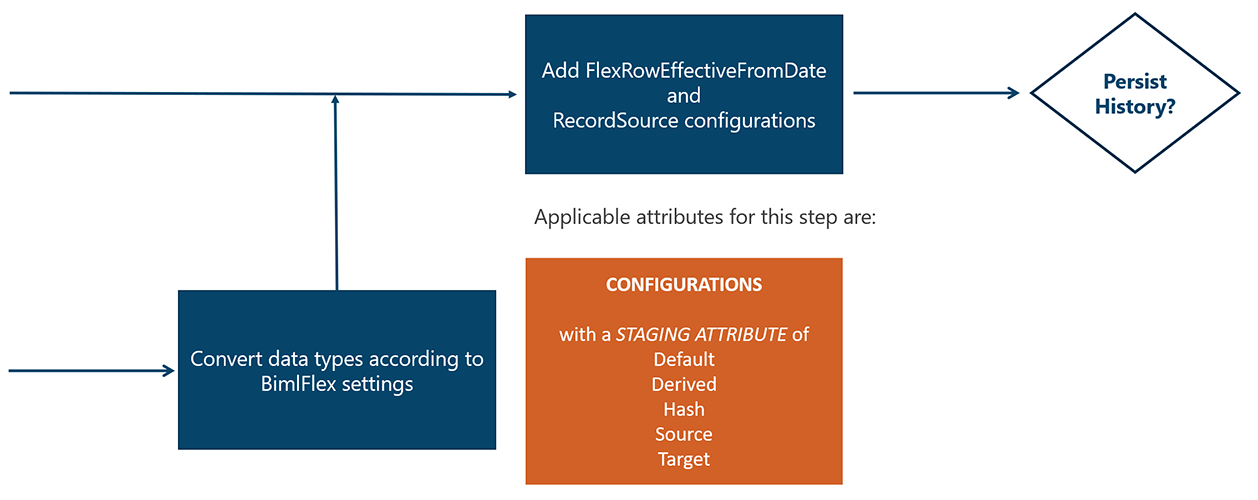
Configure STAGING ATTRIBUTE by selecting Configurations from the left side menu. Various configuration settings can be selected from the navigation tree.
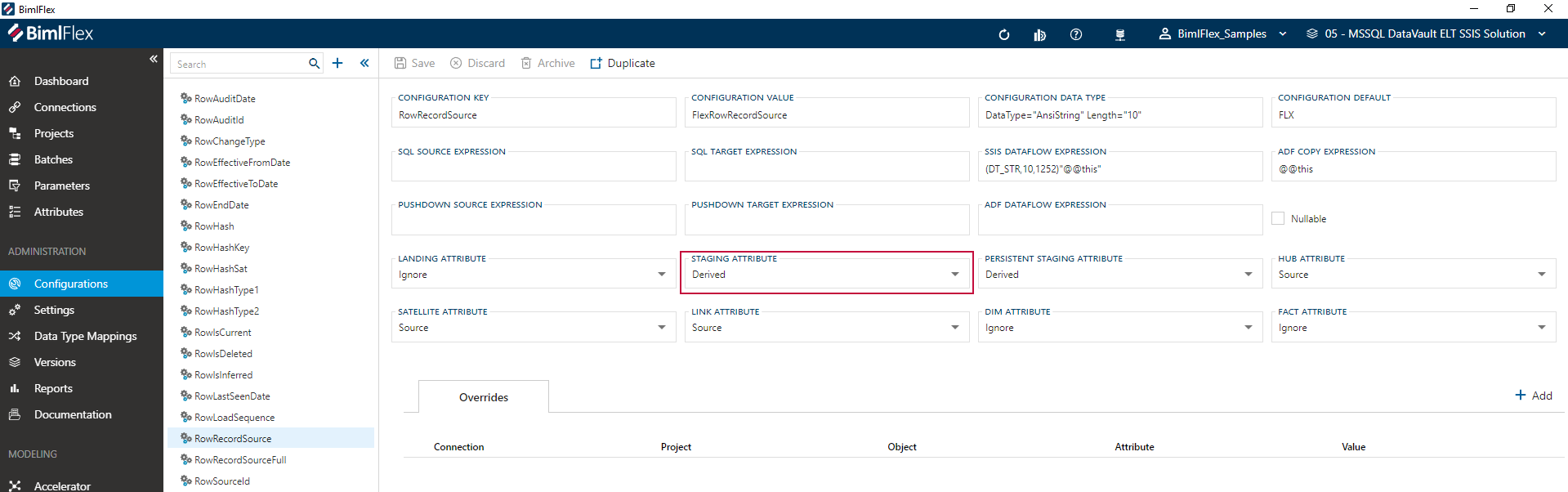
Source to Staging: Persist History Options
The Source to Staging pattern can go in multiple directions based on your organization's decision regarding whether to persist the history of your Staging Area.
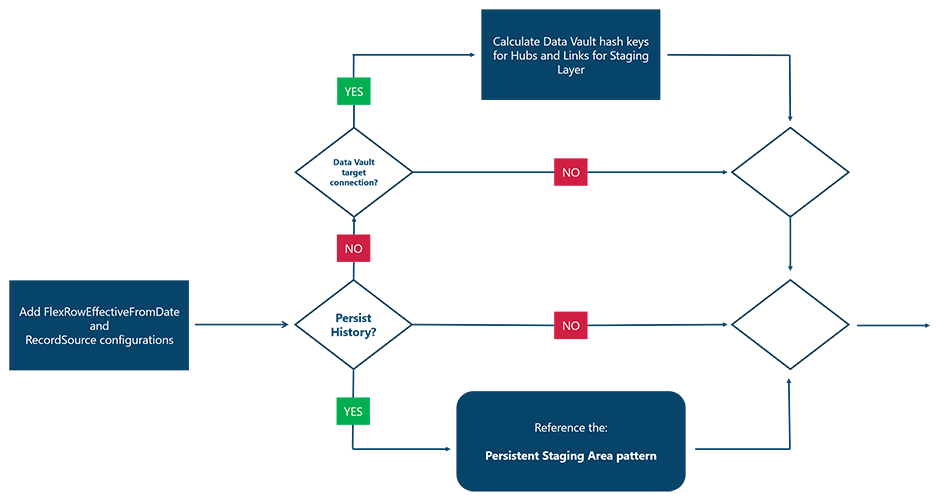
If it has been decided that you will persist history of your Staging Area, reference the pattern for Persistent Staging Area here: insert link
The Persistent Staging Area pattern usage is dictated by the PERSISTENT STAGE CONNECTION setting. Configure this setting by selecting Projects from the left side menu.

If not persisting the history in the staging area, the next option is whether the connection to Staging has a Data Vault target connection.