BimlFlex Database Settings
The Database Settings manages the connection to the BimlFlex database. It is where you can set the server and database that is used for the recording of BimlFlex metadata. Additional properties such as Show Deleted and Show Excluded also reside here.
The database settings can be accessed from the BimlFlex Toolbar.
Settings Side Pane
Configure BimlFlex to connect to the BimlFlex database through the configuration pane opened by the settings cog on the right-hand side of the main toolbar.
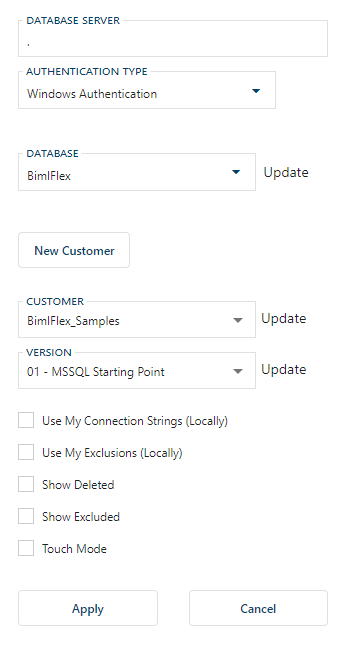
Database Connection Settings
Specify the database server, database and login information for the metadata database to connect and work with metadata projects.
Create New Customer
Click the New Customer button and enter a new Customer to create a new customer. An empty Version will automatically be created and selected.
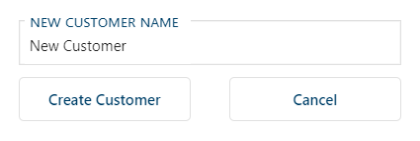
Select Customer
It is possible to select or change the selected Customer by choosing an available Customer from the Customer drop-down list.
Select Version
If a Customer contains different versions, a specific version can be selected from the version drop-down list.
Additional Options
| Option | Description |
|---|---|
| Use My Connection Strings (Locally) | Specifies that the app should use and update Connection String Changes for the current user only. Please note that this only updates the Connection String property of the Connection and not Catalog |
| Use My Exclusions (Locally) | Specifies that the app should use and update Exclusions for the current user only |
| Show Deleted | Shows deleted entities. Use this to view and restore entities that are deleted |
| Show Excluded | Shows excluded entities. Use this to view and restore entities that are excluded |
| Touch Mode | This setting makes some changes to the User Interface to make working on a tablet or phone easier for example some clickable icons are larger |